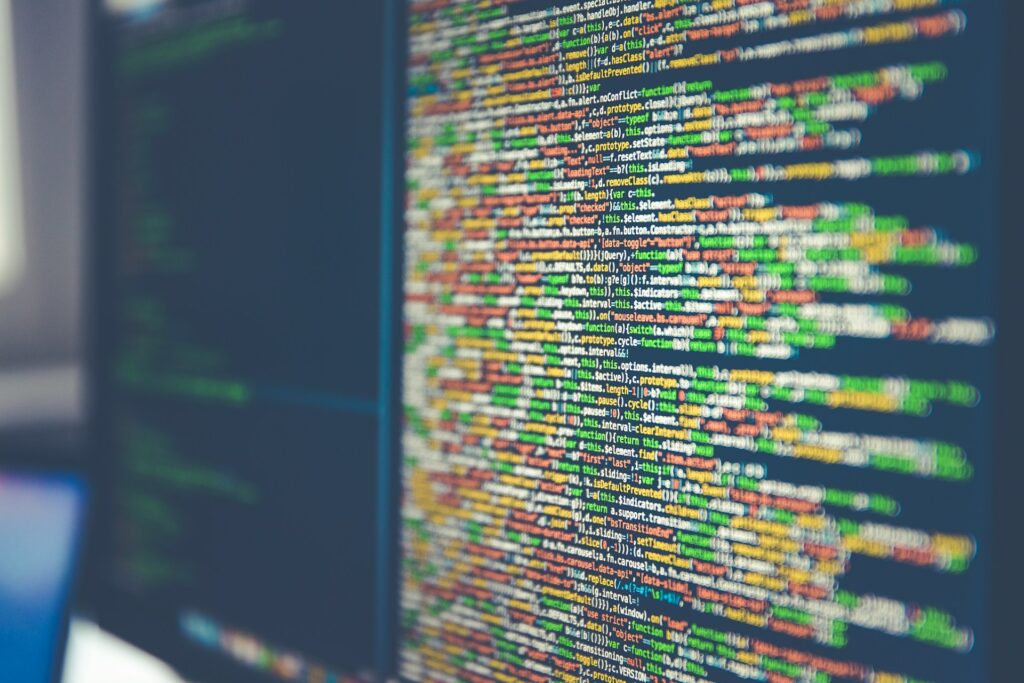At the ADS, we’ve been thinking a lot about accessibility recently and how we can ensure our collections can be used and enjoyed by as many people as possible.
As a digital archive, the accessibility of our data is incredibly important, and we’ve identified a number of accessibility issues with the files we disseminate. So looking into the future, what can we do to make our archive more accessible?
What is Accessible Data?

When thinking about online accessibility, the first thing that may spring to mind is the accessibility of websites, and this is certainly one way that we can make our content more accessible. Over the past year we’ve been making changes to our website to work towards being WCAG 2.1 AA compliant. But what about the data that can be downloaded in our archives?
Creating data with accessibility in mind means that you are trying to ensure the content can be accessed and understood by as wide an audience as possible. Depositing data as accessible files ensures that data disseminated on the ADS website can be used by everyone, including a non-specialist audience and people with disabilities. Data should also be compatible with assistive technologies, such as screen reading software.
The vast majority of our content is provided to us by third party depositors and ensuring this data is accessible is significant challenge. Additionally, the ADS is currently 25 years old and a lot has changed since we started archiving data, resulting in two major questions:
- What do we do with the data we already have that isn’t accessible?
- What can we do to ensure that data we receive in the future is accessible?
Guidelines for Depositors: Creating Accessible Data
We’ve recently added to our Guidelines for Depositors with a section on creating accessible data with the following guidance
1. Think about file format
As well as being an important consideration when preserving data, some file formats may be more accessible than others. If they are not formatted correctly, documents published in PDF format for example, may be difficult for some people to use and navigate. They also may not work well with assistive technologies, such as screen readers. In some instances, a plain text file may be a more accessible alternative to a badly formatted Microsoft Word or PDF document.
Guidance on creating accessible PDF documents is available on the Adobe website. Some software, such as Microsoft Word, includes a built in accessibility checker and guidance on making Word documents accessible is available on the Microsoft website.
2. Provide text alternatives for non-text content

Image from: Archaeological Research Services Ltd (2020) Archaeological Works at Bakewell Road, Matlock, Derbyshire. https://doi.org/10.5284/1081998
Text alternatives should be provided for non-text content such as images, diagrams or graphs. If text data is deposited as an image file (for example, a photocopy of a letter or a site photograph including a chalk board with text) the data contained within the image is not accessible to people using screen readers. Depositors may wish to provide a transcription of text data deposited as an image file or describe any relevant text in the image metadata.
Depositors should include video captions or audio transcriptions for multimedia for audio or video data. Transcripts and captions should include spoken information and sounds that are important for understanding the content.
3. Use clear language, structure and formatting
- Using clear language makes your data accessible to people with cognitive impairments or learning disabilities and a non-specialist audience. You should define abbreviations, acronyms or technical terms when they are first used and if relevant in the file metadata.
- A simple and meaningful structure will help users navigate documents and other types of data. Where possible, complex layouts should be avoided and an appropriate heading structure should be used. A hierarchy of headings will allow screen readers to identify sections of content for the listener and will also allow documents to be navigated by their headings and subheadings.
- Users should consider using bullet points, lists or tables to break up complex content to make the data presented easier to understand. Navigation tools such as a table of contents at the beginning of a document will also help users navigate the data.
- Data should be formatted consistently with a text size and font that is easy to read. The use of contrasting colours, justifying text to the left and avoiding the use of capital letters for continuous text can also make content more accessible. More information on accessible presentation and formatting is available on AbilityNet.
Further resources
- Creating accessible spreadsheets: https://support.microsoft.com/en-gb/office/make-your-excel-documents-accessible-to-people-with-disabilities-6cc05fc5-1314-48b5-8eb3-683e49b3e593
- Creating accessible PowerPoints: https://support.microsoft.com/en-us/office/make-your-powerpoint-presentations-accessible-to-people-with-disabilities-6f7772b2-2f33-4bd2-8ca7-dae3b2b3ef25
- Creating accessible Word Documents: https://support.microsoft.com/en-us/office/make-your-word-documents-accessible-to-people-with-disabilities-d9bf3683-87ac-47ea-b91a-78dcacb3c66d#picktab=windows
- Creating accessible websites: https://www.w3.org/WAI/
- Guidance to help you check the accessibility of documents on the gov.uk website: https://www.gov.uk/guidance/publishing-accessible-documents and AbilityNet: https://abilitynet.org.uk/factsheets/creating-accessible-documents-0 *
* these resources focus primarily on producing accessible documents, but the principles involved are universal and may easily be applied using other software.