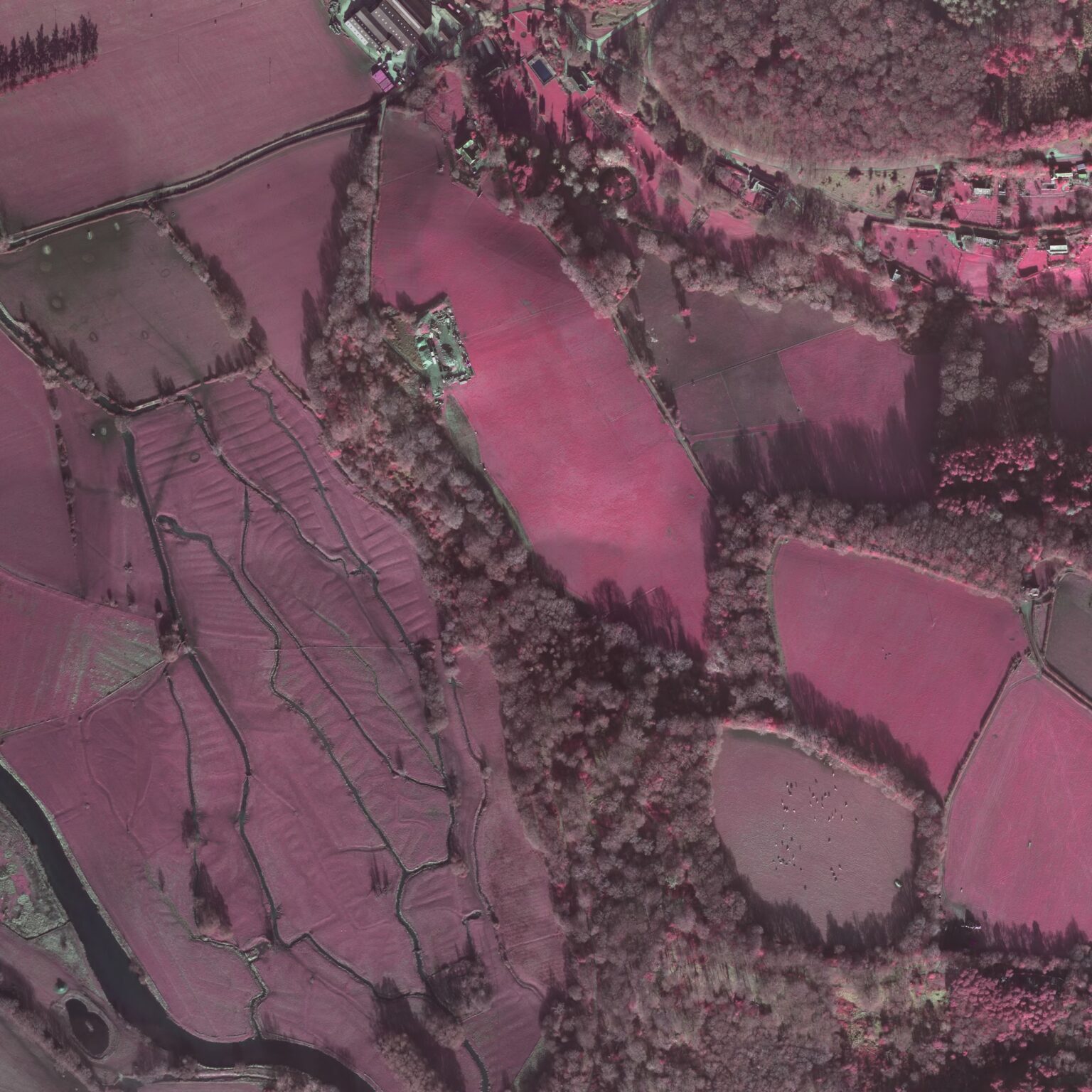Metadata (Step 3)
This step in the ADS-easy system allows you to manage your archive. It allows you to view the data that has been uploaded, see the status of the metadata and delete material that is no longer required.
Status
The ‘status’ field within the list of uploaded files provides information on the metadata status. Those files listed as ‘Pending’ require metadata to be added, or require additional metadata to be added to show them as complete. Those files where the metadata has been completed are marked as ‘Complete’.
Adding and editing metadata
To add new or additional metadata simply press the ‘Edit metadata’ icon and you will be taken to metadata form for that file. You can see more detail on how to fill out the metadata forms for each data type in the menu on the right of this help page.
Removing a file from a deposit
If you wish to remove a file from your deposit, simply select the file from the list in Step 3: Edit Metadata and click the ‘Delete’ button at the bottom of the page. If you would like to delete multiple files then hold down the CTRL key on your keyboard, select the rows you wish to delete and then click ‘Delete’. Once a file has been deleted the file and all metadata forms will be removed from the database and can not be recovered.
Metadata FAQs
If data is missing from the list which appears in Step 3 then the chances are something has gone wrong in the transfer of the file. In the first instance it is probably best to try and upload the file again using the appropriate ‘File Upload’ area. If you continue to experience problems then please contact us and we will help you.
To create the correct metadata for your files we ask that they are added to the deposition using data type specific uploaders (see Step 2: File upload). If for some reason the data has been assigned the wrong data type, simply ‘delete’ the file from the list in ‘Step 3’, and upload the data again using the correct uploader.
By depositing data with the ADS you are acknowledging that, unless an alternative agreement has been reached, that you will be charged for the deposition. In order to assist you in the creation of your archive we provide a running total of charge that will be levied against your deposit. Currently the charge for archiving is based on ‘start up fee’, which covers ingest, administration, data management costs and the creation of a simple archive interface. Additional charges for preservation and storage are levied on a per file basis. However, if your deposit includes GIS data then charges are made on the ‘Group’ basis, while charging for ‘Geophysics’ is based on the area surveyed.
As part of the upload for geophysical data you will have created groups based on survey area or technique. We ask that these are ‘grouped’ together in order to reduce the amount of metadata that needs to be created. Each ‘group’ will be listed in the table, with a figure (in hectares) instead of a file count. The group name given will appear in the filename/group column.
If your deposit included GIS data then all files with the same name will have been grouped together to facilitate the creation of metadata. The file name (without extension) will appear in the filename/group column, while the number of files within the group will be found in the ‘file count’ column.
No, you haven’t done anything wrong. In the case of geophysics charging is based on the area that has been surveyed rather than the number of files that have been uploaded. This is done to legislate for those instances where a large number of small files are created as part of the survey. When first created this will be listed as ‘0 hectares’, but when the metadata has been created the area surveyed will be listed here and a charge made based on this figure. It is important that this figure is accurate so that appropriate charging can be made.